High Availability (HA) on network devices refers to a design approach that ensures continuous operational performance and minimal downtime. HA typically involves redundancy mechanisms such as multiple devices or components that can take over in case of failure, load balancing to distribute traffic efficiently, and fail-over protocols that seamlessly switch to backup systems. The goal is to provide uninterrupted network services, maintaining connectivity and performance even in the event of hardware or software failures.
For HA you will required below setup where it needs one switch and two Gateway devices in same cluster.
1. Wan Switch - where ISP link is going to connect and from switch up goes to both gateway device
2. Primary Gateway Device (Master)
3. Secondary Gateway Device (Backup)
4. Static IP for WAN interface

Steps to configure HA
Now Further configuration will like below.
Step 1 : Add both device in same cluster Connectivity
Connect 2 Gateway device up link with same switch where ISP link is terminating.
You will add Primary device as master and secondary device as salve.

Step 2 : HA configuration on appliance
In order to configure HA first we have to mention which device is primary(Master) and which device is secondary(Slave) and other parameters like authentication.
For Master (primary) device HA configuration
First

Go to your cluster > Appliance select your primary gateway device and click on action button > Appliance Profile

Next Select Appliance Settings and click on create Appliance Settings.

Enter Profile name and enable HA Configuration now select below mentioned options.
1. Enter Profile name
2. Select Sate : Master
3. Sync Password : min 8 characters (should be same in backup as well)
4. keygen Public key (should be same in backup as well)
5. keygen private key (should be same in backup as well)
6. HA peer Router : Enter any loop-back IP of backup, like if Master loop-back IP is (10.10.10.1) then peer IP will be (10.10.10.2).

And in Advance select applicable for Gateway and save.

For Backup (Secondary) device HA Configuration
Go to your cluster > Appliance select your secondary gateway device and click on action button > Appliance Profile

Next Select Appliance Settings and click on create Appliance Settings.

Enter Profile name and enable HA Configuration now select below mentioned options.
1. Enter Profile Name
2. Sate : Backup
3. Sync Password : (same as Master) min 8 characters
4. keygen Public key (same as Master)
5. keygen private key (same as Master)
6. HA peer Router : Enter any loop-back IP of Master, like if Backup loop-back IP is (10.10.10.2) then peer IP will be (10.10.10.1).

And in Advance select applicable for Gateway and save.

Step 2 : WAN HA configuration for up-link ISP
Go to your Cluster > Profile > Network Interfaces and click on create new

Now select interface definition as WAN. and in Internet(WAN) Connection select Static IP.
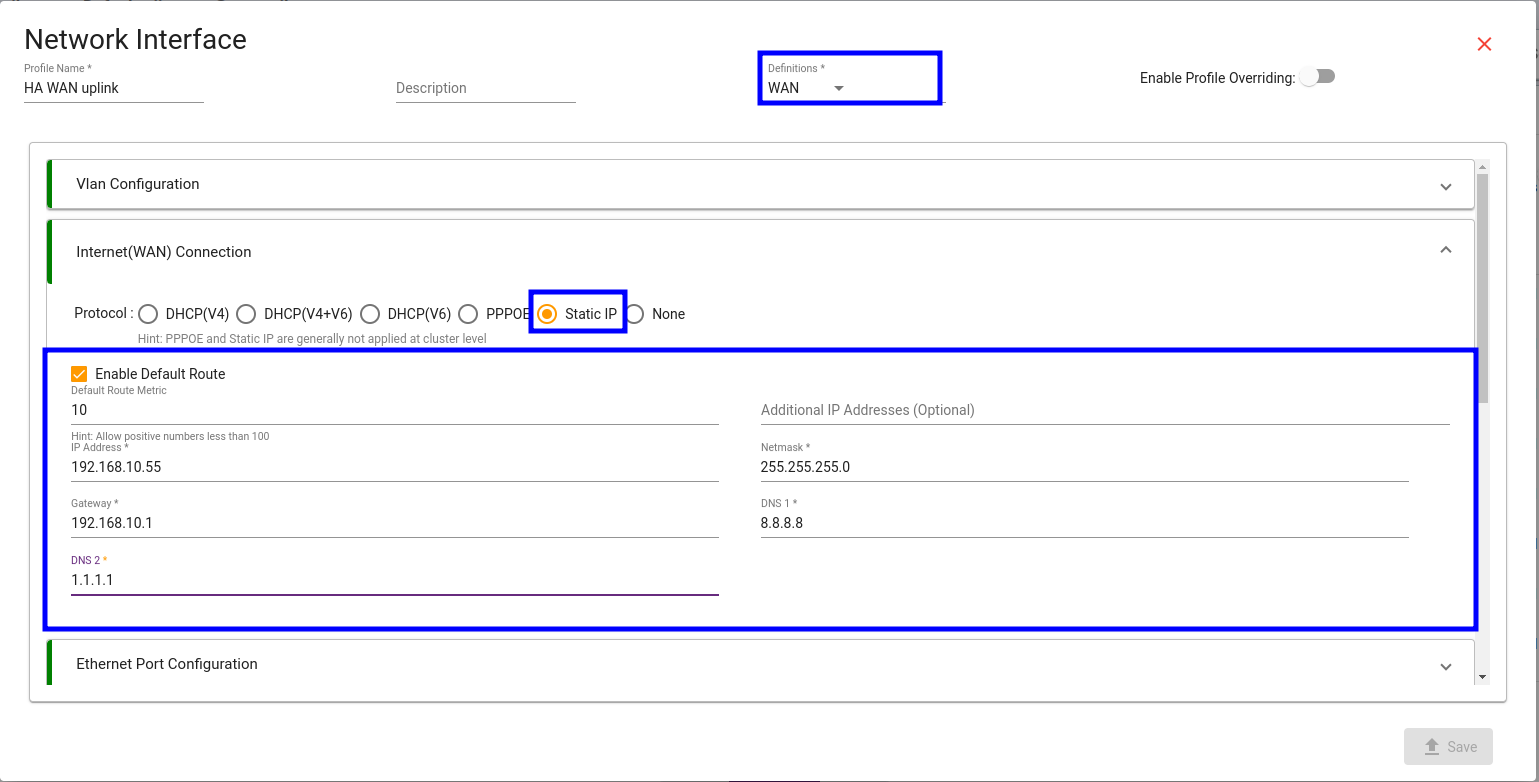
Scroll down and select your device model and port where up link is going to be terminated

Scroll at last and and Enable HA option and enter any dummy ip which will track WAN link for both gateway devices.
it will work as loop-back tracking ip. and save this configuration.

Step 3 : LAN HA configuration
Just like WAN interface LAN will be similar.
Go to your Cluster > Profile > Network Interfaces and click on create new

Now select Definition as LAN and select port on which access switch is going to be configured. and this lan port will be same on both gateway device.
Select your gateway device model and interface.

Scroll Down and Select LAN(IPv4) Configuration.
As per your convenience enter DHCP pool gateway and subnet.

Scroll down and enable HA configuration.
and just like in WAN we have to assign any dummy ip for Local lan which should not conflict with any other network subnet.

